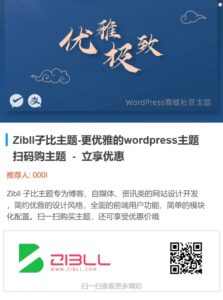# WordPress NGLivePhoto Block
🚀 为古腾堡编辑器添加动态实况图支持 | [在线演示](https://www.naigou.cn/737.html)
## 🌟 项目特性
– 📱 ** 原生集成 ** 深度适配 WordPress 媒体库与古腾堡编辑器
– 🎮 ** 交互增强 ** 支持悬停 / 点击 / 自动播放三种触发模式
– ⚡ ** 性能优化 ** 智能延迟加载与 CDN 加速方案
– 📐 ** 响应式布局 ** 支持自定义宽高比与断点配置
## 🛠️ 快速安装
### 前置要求
– WordPress 5.8+
– PHP 7.4+
– 启用古腾堡编辑器
### 使用方法如下
安装并 启用插件 在编辑器内找到 LIve Photos Block 从媒体库或手动输入图片和视频链接
下载地址 https://github.com/naigoucn/nglivephotos
官方调用方案解析(LivePhotosKit技术栈)
Apple官方提供LivePhotosKit JS库实现跨平台支持,其运作流程如下:
- 文件规范:
- 必须同时提供.jpg静态图与.mov视频文件
- 视频时长限制:1.5-3秒
- 分辨率建议:720p及以上
- 基础调用代码:
<div id="live-photo-container"
data-live-photo
data-image-src="image.jpg"
data-video-src="video.mov">
</div>
<script src="//cdn.apple-livephotoskit.com/lpk/1/livephotoskit.js"></script>
<script>
LivePhotosKit.enableDebugLogs();
LivePhotosKit.render({
image: 'image.jpg',
video: 'video.mov',
playbackStyle: 'hover' // 悬停触发
});
</script>WordPress深度整合实战(分步详解)
以下内容来自 https://www.mancs.cn/856
实现原理:
WordPress 中引入 LivePhotosKit JS 库来支持实况图,并创建一个自定义古腾堡区块
首先,我们需要在 WordPress 中引入 LivePhotosKit JS 库
在你的主题的 functions.php 文件中添加以下代码:
function enqueue_livephotoskit_script() {
wp_enqueue_script('livephotoskit-js', 'https://cdn.apple-livephotoskit.com/lpk/1/livephotoskit.js', array(), null, true);
}
add_action('wp_enqueue_scripts', 'enqueue_livephotoskit_script');这段代码将在你的 WordPress 站点上加载 LivePhotosKit JS 库
接下来,我们将创建一个自定义 Gutenberg 区块,使用户能够方便地在区块编辑器中添加支持实况图的区域
function register_custom_live_photos_block() {
wp_register_script(
'custom-live-photos-block',
get_template_directory_uri() . '/block.js',
array('wp-blocks', 'wp-element', 'wp-editor', 'wp-components', 'wp-i18n'),
filemtime(get_template_directory() . '/block.js')
);
register_block_type('custom/live-photos-block', array(
'editor_script' => 'custom-live-photos-block',
'render_callback' => 'render_custom_live_photos_block'
));
}
add_action('init', 'register_custom_live_photos_block');
function render_custom_live_photos_block($attributes) {
if (!isset($attributes['photoURL']) || !isset($attributes['videoURL'])) {
return '';
}
$width = '100%';
$height = '300px'; // Example fixed height, adjust as necessary
return sprintf(
'<div class="live-photo-wrapper" style="width:%s; height:%s; position:relative;">
<div data-live-photo data-photo-src="%s" data-video-src="%s" style="width:100%%; height:100%%;"></div>
</div>',
esc_attr($width),
esc_attr($height),
esc_url($attributes['photoURL']),
esc_url($attributes['videoURL'])
);
}主题跟目录创建一个 JavaScript 文件 block.js,并添加以下代码
(function (blocks, editor, element, components) {
var el = element.createElement;
var MediaUpload = editor.MediaUpload;
var InspectorControls = editor.InspectorControls;
var TextControl = components.TextControl;
blocks.registerBlockType('custom/live-photos-block', {
title: 'Live Photos Block',
icon: 'camera',
category: 'media',
attributes: {
photoURL: {
type: 'string',
default: ''
},
videoURL: {
type: 'string',
default: ''
},
width: {
type: 'number',
default: 400
},
height: {
type: 'number',
default: 300
}
},
edit: function (props) {
var attributes = props.attributes;
var setAttributes = props.setAttributes;
return el(
'div',
{ className: props.className },
el('p', {}, '选择图片和视频:'),
el(
MediaUpload,
{
onSelect: function (media) {
setAttributes({ photoURL: media.url });
},
allowedTypes: 'image',
render: function (obj) {
return el(components.Button, {
className: attributes.photoURL ? 'image-button' : 'button button-large',
onClick: obj.open
},
!attributes.photoURL ? '选择图片' : el('img', { src: attributes.photoURL })
);
}
}
),
el(
MediaUpload,
{
onSelect: function (media) {
setAttributes({ videoURL: media.url });
},
allowedTypes: 'video',
render: function (obj) {
return el(components.Button, {
className: 'button button-large',
onClick: obj.open
},
'选择视频'
);
}
}
),
el(InspectorControls, {},
el(TextControl, {
label: '宽度(px)',
value: attributes.width,
onChange: function (value) {
setAttributes({ width: parseInt(value, 10) || 0 });
}
}),
el(TextControl, {
label: '高度(px)',
value: attributes.height,
onChange: function (value) {
setAttributes({ height: parseInt(value, 10) || 0 });
}
})
)
);
},
save: function () {
// 后台通过 PHP 渲染,前端保存为空
return null;
}
});
}(
window.wp.blocks,
window.wp.editor,
window.wp.element,
window.wp.components
));插件版本
本站把它改为插件 使用方法如下 安装启用插件 在编辑器内找到 LIve Photos Block 按图操作。
![图片[1]|让博客图片动起来!WordPress实现实况图预览|不死鸟资源网](https://busi.net/wp-content/uploads/2025/06/20250610111157652-image.png)